How to Create a Digital Clock in JavaScript?
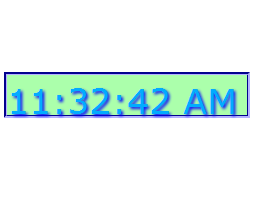
In JavaScript, Date Object is used to work with date and time. You can create a digital clock in JavaScript for your web page manipulating date object easily. The Date object automatically hold the current date and time as its initial value. You can extract Hours, Minutes and Seconds from it, to create and display time on Digital Clock. I have presented here a simple and easy to use JavaScript code to make a digital clock program . Feel free to use this code to add a digital clock on your web page or your web application. Here I have defined a Date object with the new keyword, new Date() to define the date object and extracted Hours, Minutes and Seconds using functions getHours() , getMinutes() and getSeconds() respectively and given codes for a simple clock having 24 hours format and a clock along with AM or PM. JavaScript code for creating a simple digital clock <script type="text/javascript"> function startTime() { var today=new Date() var h=today.getHour...





